Applications
The creators of a software package called D5 Render expressed interest in having their program evaluated by the MIT Architecture group. Their official website is http://www.d5render.com, where you can find download links and features. The authors report that it is fully compatible with Rhino and Revit, as well as other design applications.
Please let STOA know if you would like more information.
VMWare, Virtualization, and Bootcamp
Requirements
- Must have at least 16GB of RAM (the more the better)
- Must have an SSD (solid state drive) with at least 75GB of free disk space
Boot Camp / VM
Boot Camp allows one to boot the computer into either Windows or the Macintosh OS. Under virtualization, the computer is always booted into the Macintosh OS, which then (with the aid of virtualization software) runs the Windows OS inside of a Macintosh window. Please see below for advantages and disadvantages of each.
Boot Camp: Advantages
- Free
- Maximum performance when running Windows
Boot Camp: Disadvantages
- Can run only 1 operating system at a time. One needs to either boot the computer into Windows or boot it into OS X
- Takes hours to install Windows OS and suite of Autodesk/ESRI applications.
- Requires separate backup routine
Virtualization: Advantages
- Free
- Easy and fast to install
- Very fast Windows boot times, made almost instantaneous when starting Windows VM from a ‘suspended’ state
- Can reset the VM to any past state with click of a button. For instance, if (when) Windows starts misbehaving, rather than mucking with the Registry and/or reinstalling Windows, applications and restoring files from backups, simply click “Restore” button to return the VM to known good state.
- Easy to transfer files between Macintosh and Windows environments through ‘shared’ and ‘mirrored’ folders (and of course copy/paste between Macintosh and Windows windows).
- Why stop with a single VM? Create as many as you like for almost every OS under the sun.
- Option to run the VM in a resizeable Macintosh window, or have it take over entire screen or have the VM display only those windows belonging to running applications (hiding the Desktop, Start Menu and other OS features entirely)
- IS&T offers several ready made VMs that are preconfigured with basic software packages
Virtualization: Disadvantages
- Approximately 10-15% performance hit–more for certain applications with heavy hardware requirements
- Requires lots of RAM in host computer. We recommend 16GB.
- Requires fast hard drive. SSD (Solid State Drive) required.
- Some software, such as Rhino, does not run properly in a VM
Which to choose
If one needs compatibility for Windows programs and high performance, then Boot Camp is your friend.
If convenience is more important than raw performance, virtualization is more convenient.
Boot Camp Installation
Bootcamp Installation How-to from Apple – https://support.apple.com/en-us/HT201468
Windows 10 Enterprise licensing information, please select the 64-bit version – http://ist.mit.edu/windows/10/enterprise
VMWare Installation
- Install VMWare Fusion from the link here: https://ist.mit.edu/vmware-fusion
- Start VMWare Fusion. It may inform you that an update exists. If so, agree to download and install it.
- If you wish to use the Windows VMs provided by IS&T:
- Download the ready-made Windows 10 VM by clicking one of the following: Student, Student w/ Solidworks, Base Windows 10 (certificates required)
- Create a folder named ‘Virtual Machines’ inside your home directory
- Move the unzipped WindowsVM from step a) into the ‘Virtual Machines’ folder
- If you wish to build your own Windows VM from scratch:
- Download Windows 10 Enterprise 64-bit from here (certificates required). Be sure to download ‘Windows 10 Enterprise DVD image 64-bit (ISO format)’
- Run VMWare application. Create new VM. Take care to uncheck “Easy Install” as you will be installing from “Disk Image”. When prompted, select the ISO downloaded in a. above
- Windows installation begins. When through and Windows reboots for the last time, select from menu: Virtual Machine > Install VMWare Tools
- Install all ‘Critical’ or ‘Recommended’ Windows updates immediately!
- Proceed to ‘VMware VM Configuration’ below.
VMware VM Configuration
Now that you’ve installed VMware Fusion, downloaded IS&T’s VM, or created one from scratch, it is time to configure it. See below:
- VM Backup: Omit the VM from your current Macintosh backups (Time Machine, CrashPlan etc). Follow instructions for your specific backup solution to *omit* the ~/Virtual Machines directory from the backup set. If you do not do this, the backup software will attempt to backup your VM every time– leaving all your other files on computer without backup (as well as filling up your backup devince in no time). As we shall see later, the files you create when using the VM will be saved outside the VM to either the Desktop or Documents folder on your Mac. As a result, they *will* be backed up even thought the VM itself is not.
- Add VM to VMware Fusion Library: start VMware Fusion then select ‘Virtual Machine Library’ from ‘Window’ menu. Drag the VM in ~/Virtual Machines to the Library window. When successful, you will find the VM listed in left hand pane of Virtual Machine Library window
- VM Hardware Configuration: we need assign (virtual) hardware properties to the VM before using it. We will set these to not more than 50% of your computer’s physical resources. To check your computer’s hardware specs: Apple Menu > About this Mac > System Report. Take note of amount of ‘Memory’ and ‘Total Number of Cores’. Now with your VM selected in the left hand panel of the Virtual Machine Library window, click once on the VM to select it, then click on the wrench icon in the upper right corner of window. Click ‘Processors & Memory’ and set ‘Processors’ and ‘Memory’ to 1/2 that of your computer’s physical hardware (it is possible that the VM is already properly set). Close window. Consult ‘Help’ menu for more important details
- VM Document Sharing Configuration: though the VM is a completely self-contained Windows environment with its own storage (C: drive, Desktop etc.), we do not want to use this storage for documents created/edited within our VM. Rather we want to use your Macintosh’s Desktop and Documents folder for saving files created/edited within your VM. There are 2 reasons for this: 1) these folders are already being backed up using your Macintosh backup software of choice and 2) you would then have access to the files form both Macintosh and Windows VM environments. To share your Macintosh Desktop and Documents folder with the VM, click once on your VM in the Library left panel to select it, then click on wrench icon in upper right corner of window. Click on ‘Sharing’ then > Enable Shared Folders. Beneath ‘Mirrored Folders’, click ‘Desktop’ and ‘Documents’ (and any others you wish to mirror). You can share any folder on your Macintosh by clicking ‘+’ and specifying the folder. We strongly suggest you share any network folders as well, such as Dropbox or OneDrive, GoogleDrive etc. This way you have access to all these files from within the VM without having to install/configure Dropbox etc inside the VM. Close window when done. Consult ‘Help’ menu for more important details
- VM Snapshot: an extraordinarily powerful feature of VMs is the ability to ‘snapshot’ them. A snapshot captures the VM’s exact state at time of capture. You can store multiple snapshots and restore to any snapshot in seconds. This is particularly useful if you are about to install new software, Windows updates or just have your VM in a state you would like to be able to return to if anything were to go wrong. To create a snapshot: select your VM in the ‘Virtual Machine Library’ window, then click on the camera icon. You can figure out the rest form there. We recommend you create a snapshot now to preserve the customisations we’ve made above. Consult ‘Help’ menu for more important details
- VM Run: we are now ready to run the VM. Double-click the VM in the ‘Virtual Machine Library’ window or click on the ‘play’ button in upper right of window. Windows will boot and run like a regular PC. Note that we already installed Office 2019 and ArcGIS for you, so you are ready to get to work immediately. Consult ‘Help’ menu for more important details
- Viewing the VM: The VM can be viewed in full-screen mode (control+left-arrow/control+right-arrow to toggle between the VM and your Mac), or as resizebale single window. Slect your preference fomr the ‘View’ menu. Note: if the VMware Fusion menu is hidden, then simply move your mouse to top of your screen, remove your hand from mouse so cursor reamins perfectly still for couple seconds, then menu will appear
- Quitting VMware Fusion: when you are through using your VM, you do not need to shutdown Windows within the VM. Simply select ‘Quit VMware Fusion’ from the Vmware Fusion menu (or command+q). This will suspend your VM. When you next start the VM it will resume exactly where you left off. Consult ‘Help’ menu for more important details
- Printing, Networking, VPN: by default, all networking, VPN connections, printers on the Mac are passed through to the VM without nay further configuration. So if you need a VPN connection (ArcGIS requires it), simply start the VPN on your mac and then start your VM
- Performance Tips: quit all non-essential applications before starting VMware Fusion. Keep from launching inessential Macintosh apps for the time your are running VMware Fusion. Fusion/Windows need a lot of resources to run. So do not cripple it by running Chrome with 20 tabs open (for instance). Similarly, when you no longer need to use your VM, quit VMware Fusion! This will free up resources for your other apps. Consult ‘Help’ menu for more important details